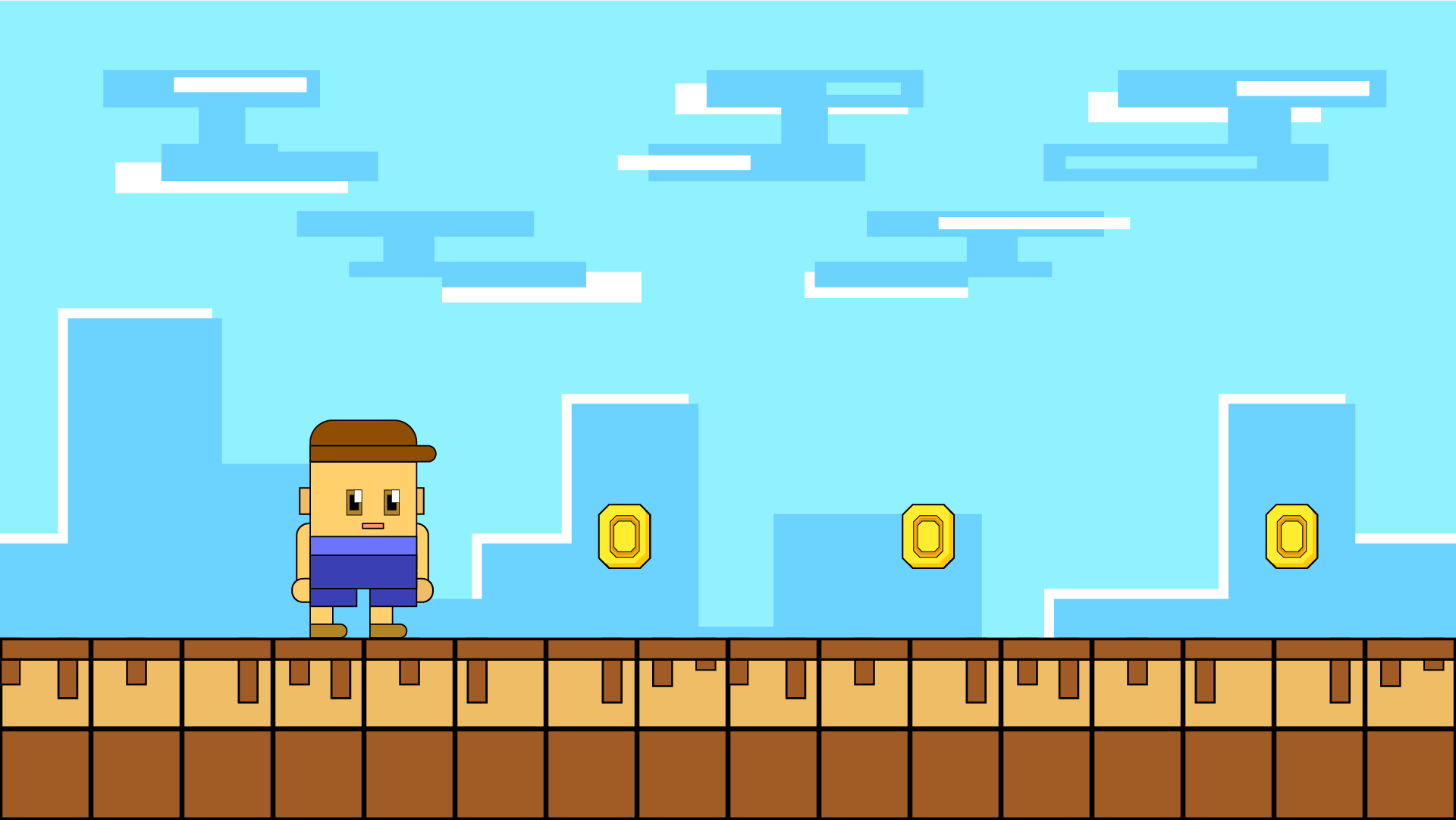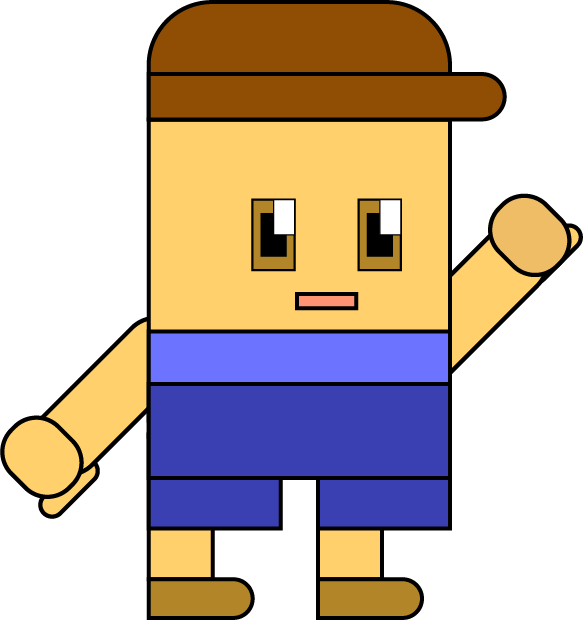Click the video to watch.
A simple game design character.
This is an example of a simple character that can be used for various purposes. A game can look simple just like Minecraft, Crossy Road etc.
Hi there! If you want to make a simple character, this guide is for you! I have created a very simple character that will be the main focus of this video, it can become more complex if you want to make it better. Just follow this guide and you will learn how to make your game character. It is very simple and straightforward!
I will teach you how to make game characters by using the easiest ever method, which is called Flat Design. So, this kind of design is popular because of its simplicity and it can be part of game designs, especially if the game is hypercasual or something like action platformer. This creature, on the other hand, can be cool for some creative videos that describe the process of character design or any educational purpose.
Step by Step guide
- Conceptualize the Character: Start sketching your character on paper or digitally, depending on your favorite type of media. Consider its personal appearance and any unique features. This step will help you have a clear vision before you start designing in Illustrator.
- Set Up your Document: Open Adobe Illustrator and create a new document with the appropriate dimensions for your character. It’s a good idea to work in a vector format for scalability.
- Basic Shapes: Begin by creating the basic shapes of your character using the shape tools in Illustrator. Use circles, rectangles, and polygons to create the body, head, limbs, and any other significant parts of your character.
- Refine the Shapes: Use the Pen tool and other shape tools to refine the basic shapes and create more complex forms. Add anchor points, adjust curves, and manipulate the shapes until you achieve the desired look.
- Add Details: Add details to your character using the various tools in Illustrator. This includes facial features, hair, clothing, accessories, and any other unique elements. Experiment with different strokes, fills, gradients, and effects to enhance the appearance.
- Color the Character: Choose a color palette for your character and apply it using the Fill and Stroke options in Illustrator. Use gradients or patterns to add depth and texture to the character if desired.
For more details!
- Create Shadows and Highlights: Although this video does not do any shadows and outlines, it depends on how complex the character you want to create. Create shadows and highlights on your character to give it dimension and make it more visually appealing. Also consider a light source.
- Add Fine Details: Zoom in and add fine details like texture, patterns, or small elements that can make your character stand out and look realistic. It is only important to pay attention to the smaller features.
- Export and Save: Once you are satisfied with your character, save your Illustrator file and consider exporting it in any format that can suite your game development needs, such as SVG, PNG, or AI.
Remember, creating a game character in Adobe Illustrator is a multi-step process that requires practice and experimentation. Don’t be afraid to iterate and refine your design until you achieve the desired result. Check out other YouTube videos before you learn to become a better game designer or developer!